With Azure Quick Review (azqr) you can quickly make a High Level Assessment of an “Azure Subscription” or “Resource Group”.
Table of Contents
Installation of Azure Quick Review
You can download the files from Github Github for this Azure AZQR project. You can find the current releases here.
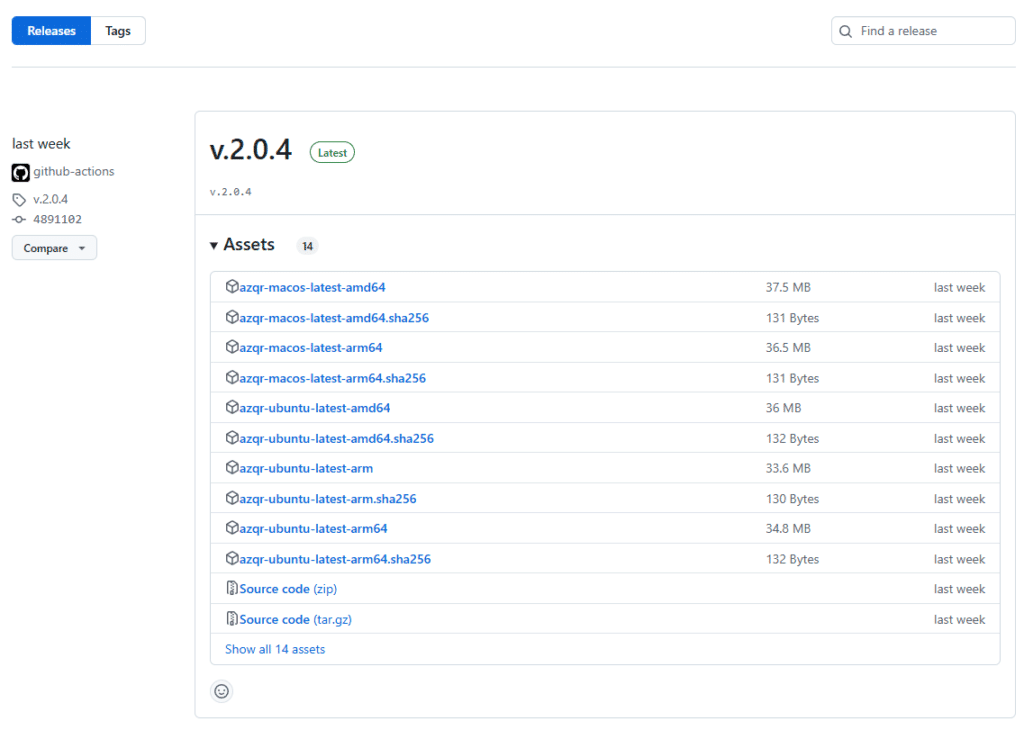
I personally prefer to run the installation using Winget.
winget install azqr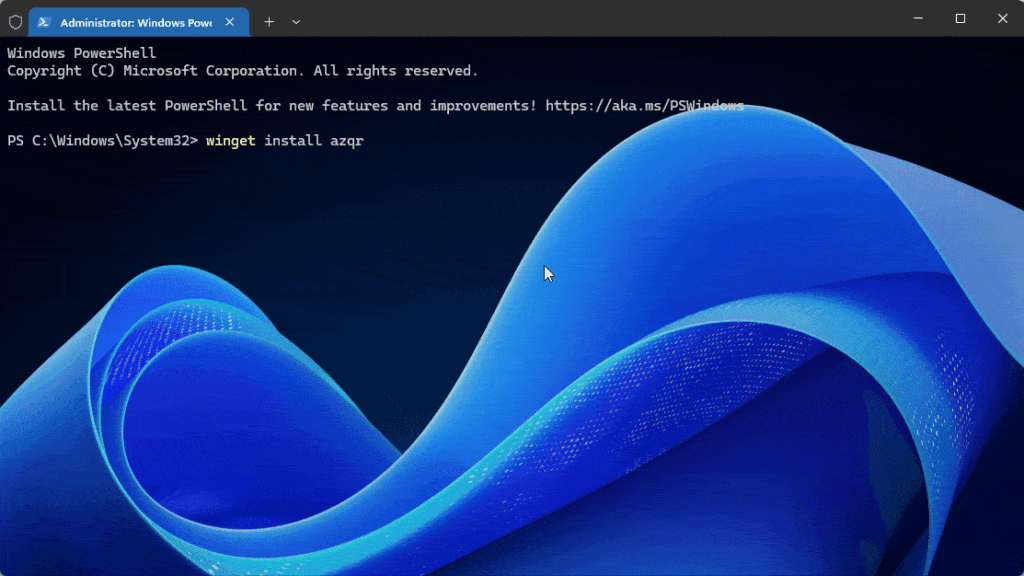
In case you haven’t installed it, you will also require the Azure Developer CLI. Luckily this can be done using Winget too.
winget install microsoft.azdAzure Login
To run the tool you need to login to your Azure Tenant with an account that has minimum the Reader permissions on the subscription.
az login --tenant <TenantID>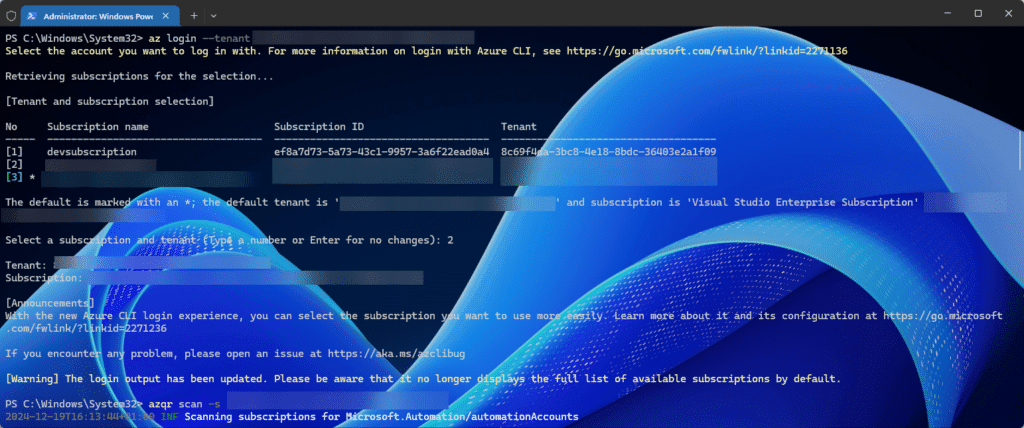
For some reason this is always my personal nemesis. When executing the az login command you should get prompted to enter your credentials and MFA. Depending on your configuration this can be valid for some days or only hours.
Gathering a Report using Azure Quick Review
You can now gather your report by running the following command.
azqr scan -s <subscription_id>I am using the Azure CLI based authentication in my example, which is the slowest and not recommend approach. For other options check here: https://github.com/azure/azqr#authentication
Output of Azure Quick Review
You can find some example screenshots below.
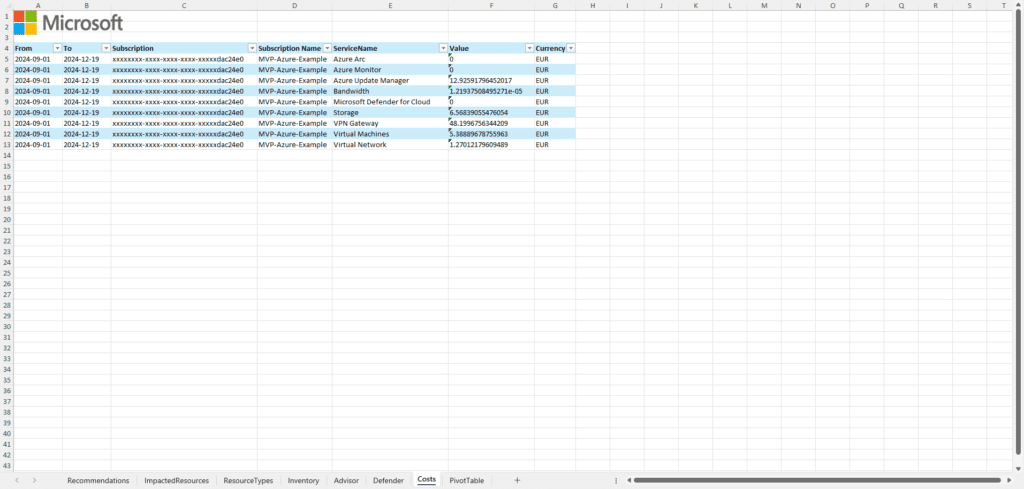
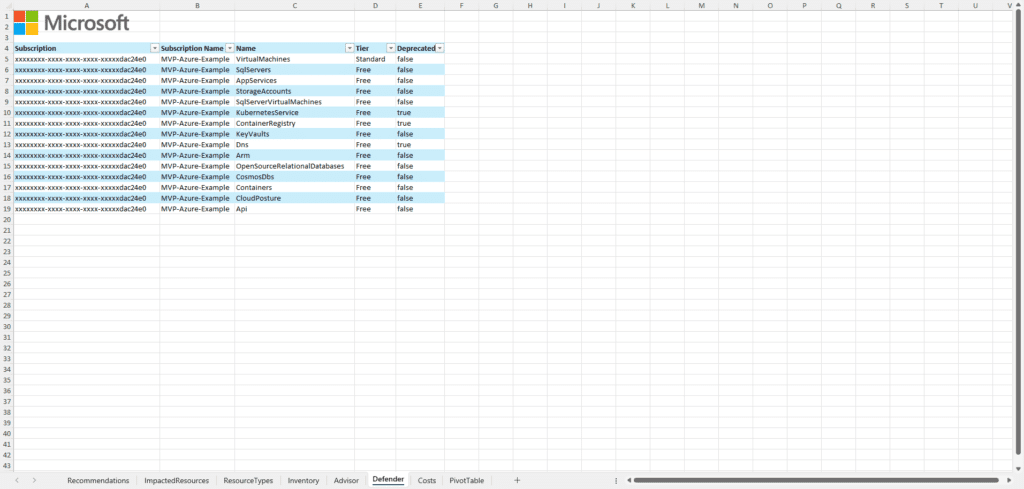
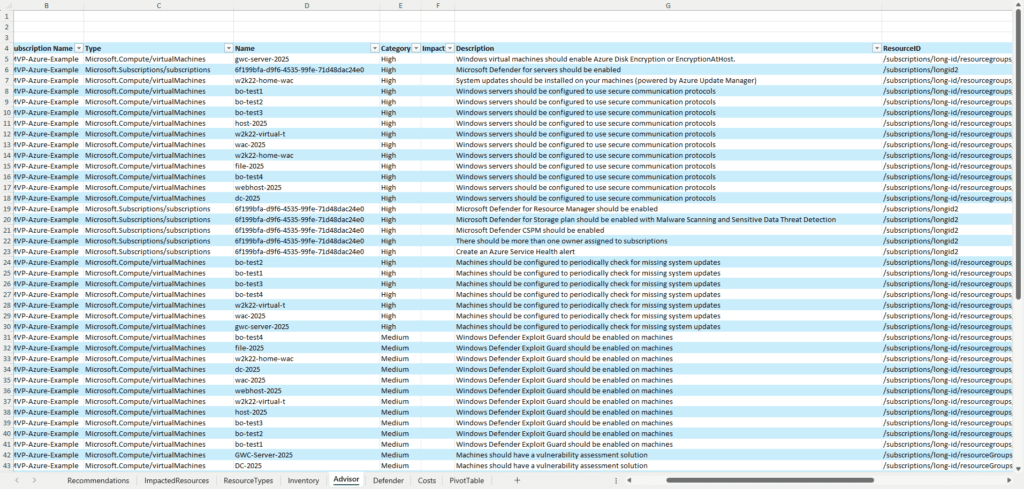
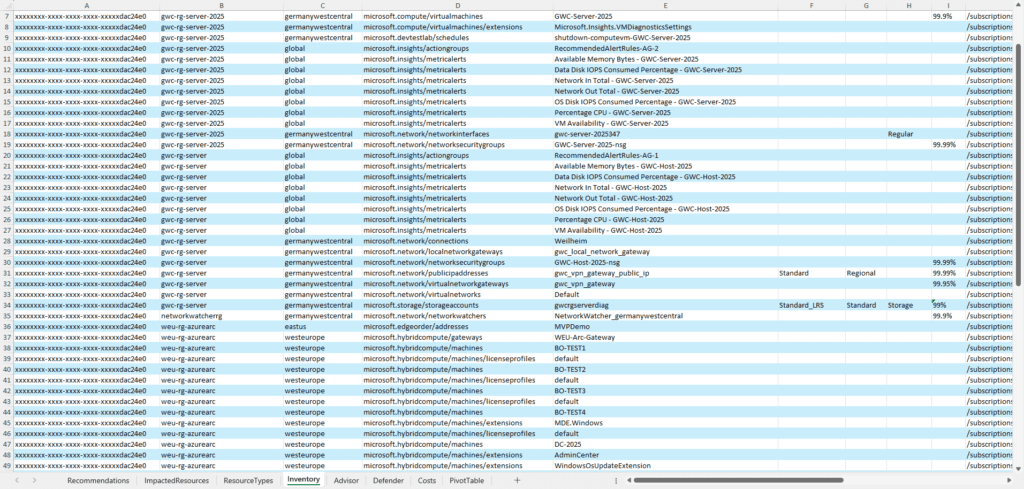


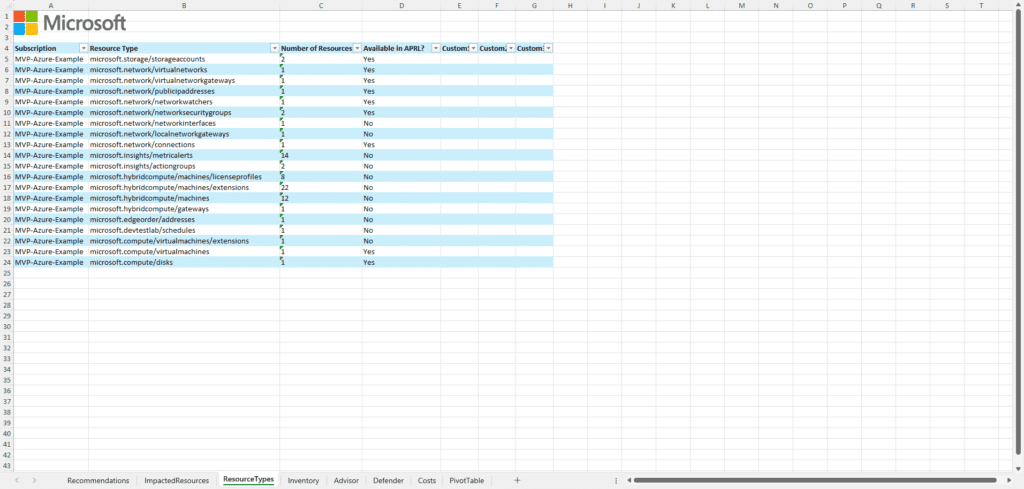
Below is my example file with some IDs being replaced. It will give you a good idea on what data to expect. The data below is purely test data and not very complex. It took over 2 minutes to generate this report, so in larger environments this can run a while
Conclusion
If you are working on a new environment or should give feedback without getting initial access to an Azure Portal or an Azure CLI with access to the Tenant / Subscription, the AZQR tool from Carlos Mendible will give you a meaningful Quick Review Option.
Follow Carlos Mendible for more details on LinkedIn or on BlueSky.
If you also want a fancy looking Terminal, please check my guide here.






