With just one command you can run a Linux under current versions of Windows 10 & Windows 11.
Table of Contents
Introduction to WSL
Are you using Windows 10 or 11 at the latest feature and patch level? Microsoft recommends version 19041 for Windows 10 or Windows 11. Then you can really use the Windows Linux Subsystem 2 with a command line.
If you follow the Microsoft documentation and execute the command “wsl -install” without parameters, Ubuntu will also be installed.
But let’s first see which distributions are available to us. To do this, execute the following command.
wsl -l --online
Install Ubuntu 24.04
We decide to use Ubuntu 24.04 and therefore use this command.
wsl --install -d Ubuntu-24.04The installation should now take two to twenty minutes, depending on the hardware.
With Screen to Gif I also have a little video for you.
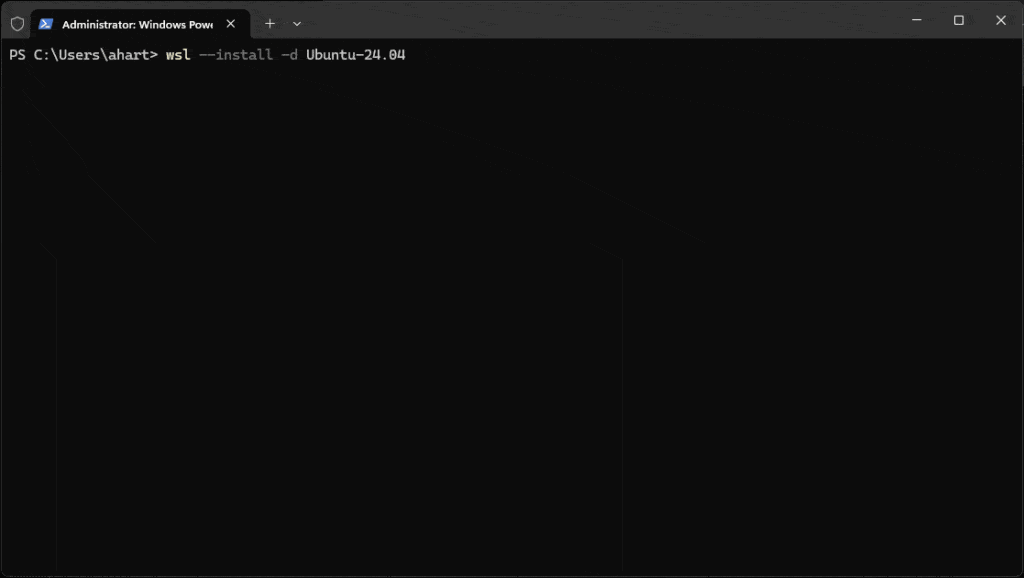
If you now receive an error message, you should check whether virtualization is switched on in the bios. For example, I received the following error message:

When you fixed your issues, start Ubuntu again via the Windows 11 start menu and choose an account and password. These are different from your Windows Passwords, so document them carefully.
Test Windows Linux Subsystem in Terminal
Now we have a fully functional Linux Ubuntu Client presenting us with a Bash connected to the network. This is handy for secure SSH connections, testing with Linux or just to use your favorite troubleshooting environment.
Open the terminal and you can now choose a Ubuntu 24.04 option and i.e. use the ping command the Ubuntu 24.04 style.

Conclusion
I am a huge fan of running Azure Cloud Shell, Ubuntu Bash, PowerShell and CMD in one screen. Each OS has advantages and features to use, that can be easier used or provide more information.
My orginal version was posted here and check here how to start using Winget. My dev script to setup my dev workstation includes the necessary components already.






