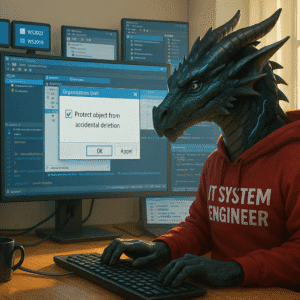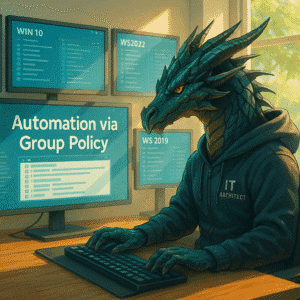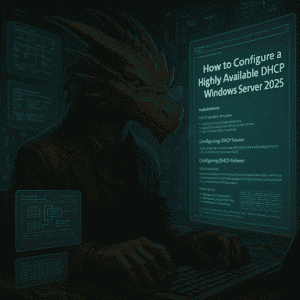When updating a Windows Server 2025 from Windows Standard to Windows Server 2025 Datacenter edition using the GUI, you did receive error 0xc004f050?
Table of Contents
Fix for Windows Server license upgrade error 0xc004f050
We will start with the fix first as your search will have pointed you to this blog article and you are hopefully looking for a fix to upgrade from Windows Server 2025 Standard to Windows Server 2025 Enterprise.
This is what worked for me when i had that error 0xc004f050. Make sure you put your Datacenter License key in the <product key> part.
DISM /online /Set-Edition:ServerDatacenter /ProductKey:<product key> /AcceptEula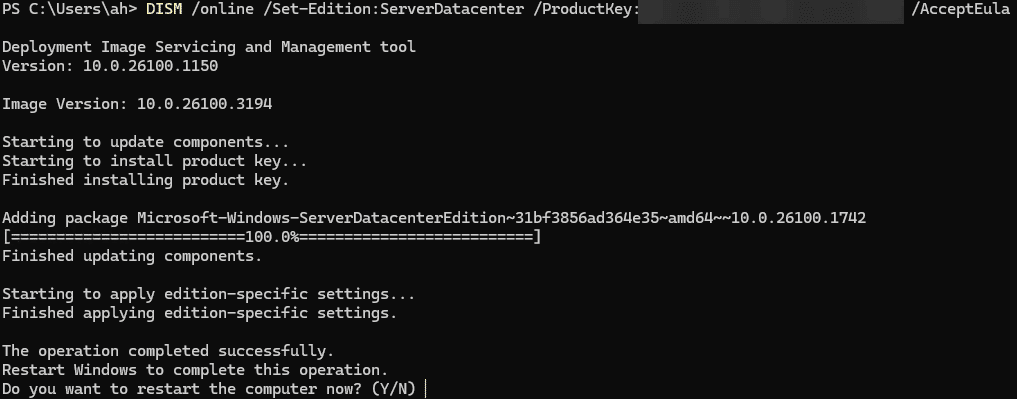
Downgrade from Windows Server Datacenter to Windows Server Standard
This is not officially supported. You can try the very detailed guide here.
Important: The downgrade of Windows Server from a higher edition to a lower edition is not officially supported by Microsoft. The officially recommended method is to cleanly reinstall the operating system. Although not officially supported, the downgrade described in this article could work.
Downgrade from Windows Server 2025 to Windows Server 2022 / 2019 / 2016
This is not officially supported.
Upgrade from Windows Server German Language to English version
This is not officially supported.
Upgrade from Windows Server Core to Windows Server Desktop Experience
This is not officially supported.
Upgrade from Windows Server Desktop Experience to Windows Server Core
This is not officially supported.
Supported Edition changes with Windows Server
Standard to Datacenter
Datacenter to Datacenter: Azure Edition
In place upgrades from Windows Server 2012 R2 / 2016 / 2019 / 2022 to 2025
In general, in-place upgrades can be a time-saving solution, especially for environments where downtime needs to be minimized. However, they also carry risks, such as potential compatibility issues or undetected problems that could arise post-upgrade. Weigh these factors against the benefits of a clean installation, which provides a fresh start but requires more effort and planning. When upgrading from, it’s essential to carefully follow proper documentation and procedures to avoid complications. The supported edition changes with Windows Server upgrades can impact licensing, features, and capabilities, so thorough evaluation is crucial. Moving from Standard to Datacenter or Datacenter to Datacenter: Azure Edition involves specific considerations that should be reviewed before initiating the upgrade process.
In my experience, we have successfully completed numerous large-scale in-place upgrades with a success rate exceeding 99%, thanks to extensive automation. It is advisable to consider in-place upgrades over fresh installations, especially for complex or very large environments with substantial disk space. Evaluating the benefits of a clean installation versus the risks associated with in-place upgrades is crucial for decision-making. Taking into account factors like potential compatibility issues and post-upgrade problems is essential when opting for in-place upgrades. Despite the advantages of minimal downtime, in-place upgrades require meticulous planning and assessment to ensure a smooth transition.
Important Links
Microsoft Learn – Upgrade and conversion options for Windows Server
Microsoft Learn – Upgrade domain controllers to a newer version of Windows Server
Microsoft Learn – Convert between retail, volume-licensed, and OEM licenses
ITOpsTalk – OS Upgrade through Windows Update
Get started with Winbdow Server 2025 – Fresh Install