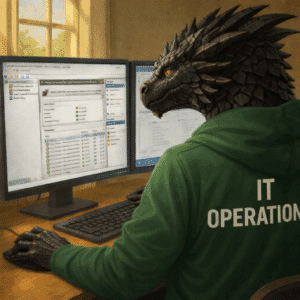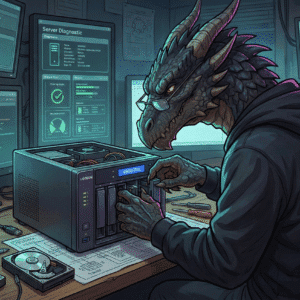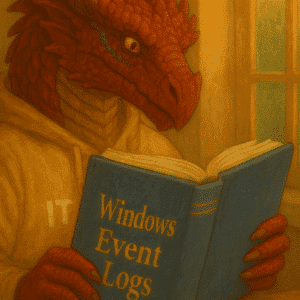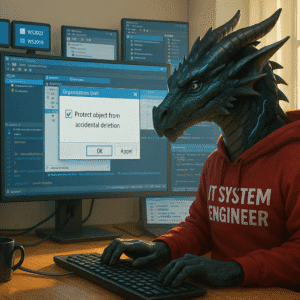To connect Windows Server 2025 with Azure Arc is the next step for my HomeLab includes configuring the existing Windows Server 2025, the 3 Windows Server 2025, my Linux VM and for using the current supported OS (End of April 2024) we will also add a Windows Server 2022.
Table of Contents
Windows Server 2022
With the Cumulative Update of 10/10/2023 for Windows Server 2022 we did get a new system tray icon.

With Cumulative Update of 10/10/2023 a new Server Manager entry for Azure Arc Management has also been added.

From the Sys Tray and from the Server Manager you can now quickly configure your server using a GUI.
Windows Server 2025
Windows Server 2025 comes with the Systray icon per default.
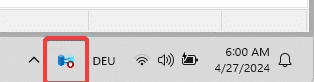
There is also an Azure Arc Management Option available in Server Manager with the current preview (April 2024).

Configuring Arc using the Setup GUI
For a manual setup just click the Icon in the Taskbar and click Launch Azure Arc Setup.

The Setup Wizard will walk you through the process of adding your machine to Azure Arc and show you the benefits of doing so. Click Next to continue.

The Setup Agent will perform a quick connectivity and requirements check and download the latest updates before beginning the installation of the Azure Connected Machine Agent. Once the check is complete, click Configure.

To start configuring the Azure Connected Machine agent select Next.
You will have to sign in to your Azure environment by choosing the appropriate Azure cloud, and then selecting Sign in to Azure. Yozu will now need to enter your sign-in credentials for Azure.

At this point you should configure your Azure Active Directory Tenant, subscription, resource group and Azure region. As you can see from the below screenshot, there is an issue with my Azure Environment or this test setup. I did get the “The given key was not present in the dictionary.” on all servers and even a fresh created new Azure Entra ID Tenant and Subscription in all Azure Regions i tried.
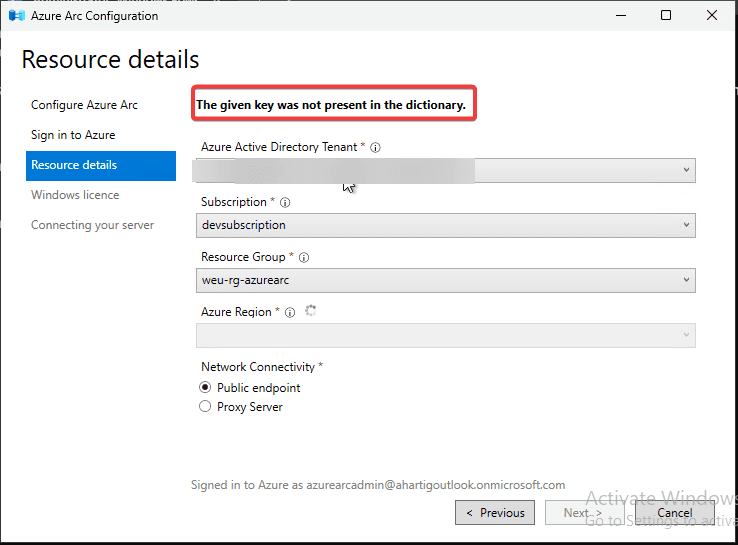
The next screen would finalize the setup and the only image of it i could find, is available here on the blog by Thomas Maurer. This is fixed May 2024. Details are available here.
To continue with my setup i used the powershell command as a workaround.
azcmagent connect --subscription-id "your Azure subscription ID"
--resource-group "your Azure resource group" --location "the Azure location"Verifying your Arc Connection
The Azure Arc Taskbar icon will now show the connection status for you.

The azcmagent command tool will give you significantly more details about your now Arc enabled server.
azcmagent show
Azure Arc configuration for Linux
For some of us incl. myself Linux is not the daily work environment, but luckily configuring Arc for Linux is also easy.
Open the “Add Servers with Azure Arc” blade, configure it for the desired resource groups. Azure region and choose Linux. You can now download a “ready to execute script”. Copy this to your Linux System using i.e. WinSCP and execute it on Linux.
The DeviceLogin option from Microsoft makes this a very simple process.






Summary
This completes Azure Arc enabling all of our Hosts and virtual machines. If you followed this guide and used the same naming convention, then you should see this result.

Uninstalling Azure Arc Setup from Windows Server 2022
The Setup has no impact on your machine until it is configured. If you want to, you can remove it by running the following PowerShell command.
Disable-WindowsOptionalFeature -Online -FeatureName AzureArcSetupUninstalling using the GUI on the server is done using the Remove Roles and Features Wizard.

Uninstalling Arc Setup from Windows Server 2025
Removing the Arc Setup from a Windows Server 2025 can be done using this command.
DISM /online /Remove-Capability /CapabilityName:AzureArcSetup~~~~You can also do this through the GUI on the server.
Open the Settings app on the machine and select System, then select Optional features.
Select AzureArcSetup, and then select Remove.

Additional Links – Recommended to read
If you missed the start of the journey to setup my home lab you can start here.
Troubleshooting Azure Arc network connection issues by Sarah Lean