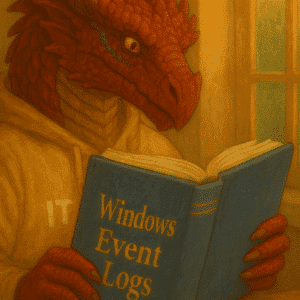As consultants, managing multiple clients and their respective passwords can be a daunting task, especially when security is paramount. In this article, we will explore how KeePassXC, a powerful and secure password manager, can help you handle client passwords efficiently and securely. We will also delve into the Autotyping feature, which can significantly streamline your workflow.
Table of Contents
Why KeePassXC?
KeePassXC is an open-source, cross-platform password manager that offers robust security features, making it an ideal choice for consultants who need to manage a large number of passwords. Here are some key reasons why KeePassXC stands out:
- End-to-End Encryption: KeePassXC uses AES-256 encryption, ensuring that your passwords are protected with the highest level of security.
- Cross-Platform Compatibility: Available on Windows, macOS, and Linux, it allows you to access your password database from any device.
- Open-Source: Being open-source, it is transparent and auditable, which adds an extra layer of trust in its security.
- Autotyping: This feature allows you to automatically fill in login credentials, saving you time and reducing the risk of typos.
- Browser Plugin: It has multiple Plugins for browsers to save and insert passwords securly.
Setting Up KeePassXC
Before we dive into the advanced features, let’s cover the basics of setting up KeePassXC.
- Download and Install:
- Create a Database:
- Organize Your Entries:
- Create folders or groups to categorize your client passwords. This helps in quickly locating the credentials you need.
Managing Customer Passwords
To effectively manage client passwords, follow these steps:
- Create Entries:
- For each customer, create a new folder in KeePassXC. Include the client’s name. Make sure you assign individual login credentials and passwords for each customer and the client managed by you for that client.
- Use Strong Passwords:
- Generate strong, unique passwords for each client using KeePassXC’s built-in password generator.
- Attach Files:
- You can attach files such as contracts, invoices, or other documents related to the client directly to the entry in the app.
Autotyping Feature
One of the most powerful features is Autotyping, which automates the process of filling in login credentials.
How to Set Up Autotyping
Enable Autotyping:
- Go to
Settings> General -> Auto-Type and ensure thatEnable auto-typeis checked and configure your “Global Auto-Type shortcut:” key. Click on the box and enter your prefered hot key combination.
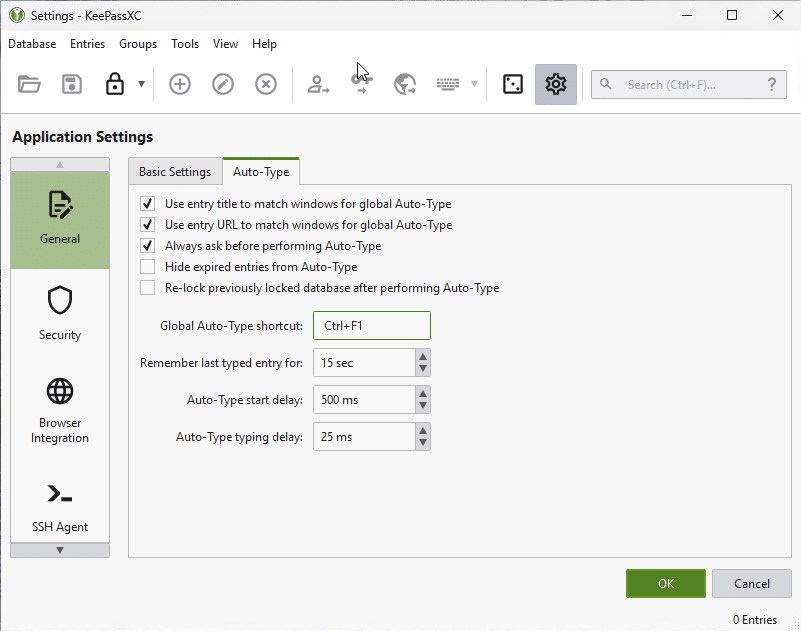
Configure Auto-Type:
- For each entry, you can configure the auto-type sequence. Right-click on the entry, select
Edit, and go to theAuto-Typetab. - Here, you can define the sequence of keystrokes that will simulate to fill in the login credentials. For example, you might use
{USERNAME}{TAB}{PASSWORD}{ENTER}to fill in the username, tab to the password field, fill in the password, and then press enter.
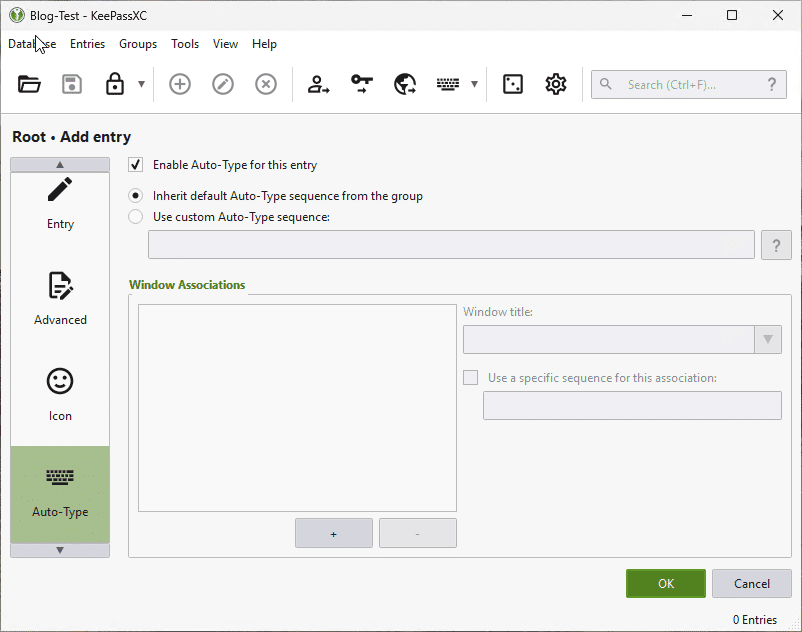
Trigger Autotyping:
- To trigger auto-typing, select the entry and press
Ctrl +F1 (or the shortcut you have configured) while the login form is in focus.
Special hint from Faxinformatiker
You can use this to transfer keyboard strokes into RDP or VDI sessions, when copy & paste & clipboards are not allowed.
Use this configuration to enter your notes.
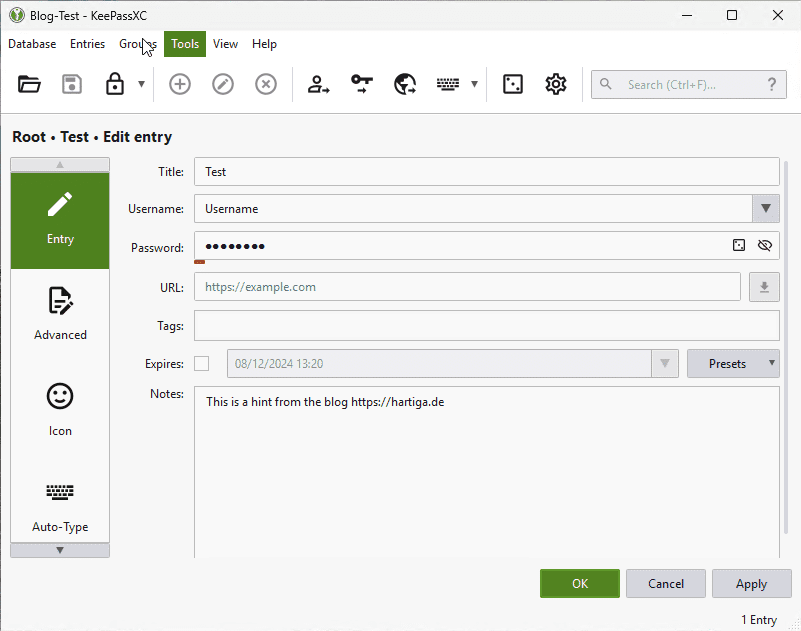
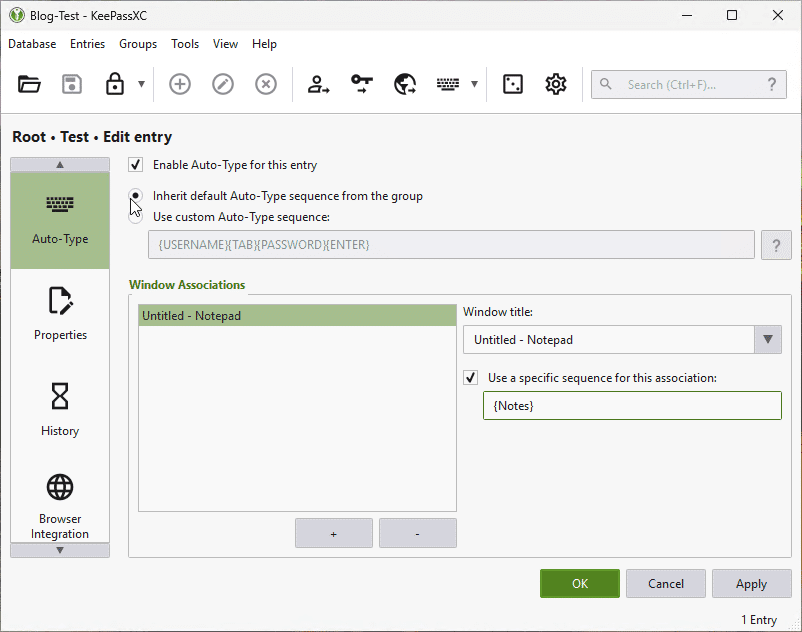
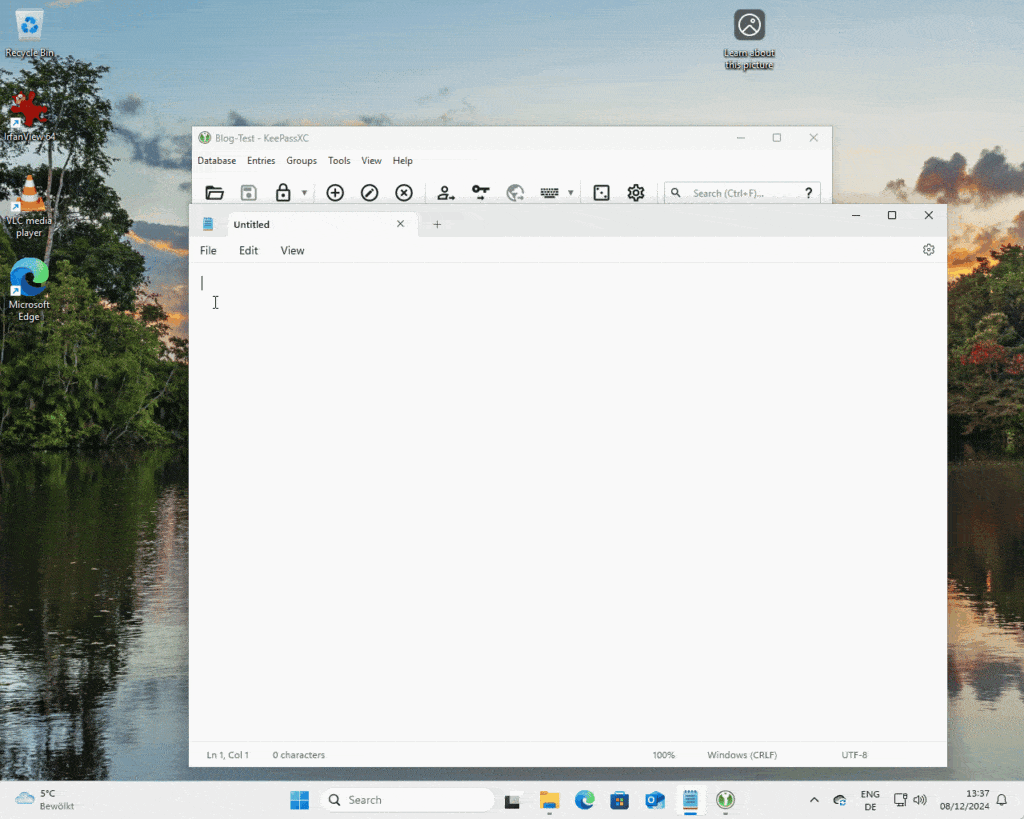
Additional Security Tips
- Two-Factor Authentication: Enable two-factor authentication (2FA) to add an extra layer of security. You can use tools like YubiKey or Google Authenticator.
- Regular Backups: Regularly back up your database to an encrypted cloud storage service or an external drive to ensure you don’t lose your data. I use my OneDrive Personal Vault for this.
- Secure Notes: Use the notes field in to store additional information about each client, such as security questions or other login details.
Best Practices for Consultants
- Client Isolation: Use separate databases or folders for each client to maintain isolation and confidentiality.
- Access Control: Limit access to the database by using strong master passwords and 2FA. Ensure that only authorized personnel have access to the database.
- Password Rotation: Regularly rotate passwords for clients, especially for critical systems. KeePassXC can help you keep track of when passwords were last changed.
Conclusion
KeePassXC is a powerful tool for consultants to manage client passwords securely and efficiently. The Autotyping feature significantly enhances productivity by automating the login process. By following the steps outlined above and adhering to best practices, you can ensure that your client passwords are well-protected and easily accessible when needed.In today’s digital landscape, security and efficiency are not mutually exclusive; with KeePassXC, you can achieve both, making it an indispensable tool in your consulting toolkit.
Find out more about tools here.