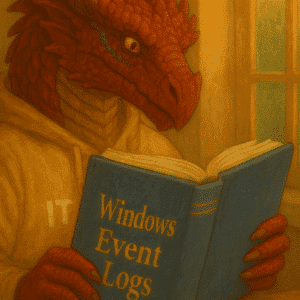To get started with Windows Servers 2025 you need to create a bootable USB drive. This normally is done on a USB Stick. To create a bootable USB Device and copy the Windows Server 2025 ISO, i use Rufus. It is not using any installer. For me it has been working reliable over a long period of time.
Table of Contents
What is Rufus?
Rufus is a utility that helps format and create bootable USB flash drives, such as USB keys/pendrives, memory sticks, etc.. It is my prefered tool to create a bootable usb drive.
Rufus is a tool designed to format and generate bootable USB flash drives, including USB keys, pendrives, memory sticks, and similar devices.
It can be especially useful for cases where:
It can be used to 1:
- create USB installation media from bootable ISOs (Windows, Linux, UEFI, etc.)
- work on a system that doesn’t have an OS installed
- to flash a BIOS or other firmware from DOS
- run a low-level utility
Rufus is known for its efficiency and reliability in creating bootable USB flash drives. The tool is specifically designed for formatting and generating bootable USB devices. Rufus is ideal for various scenarios where you need to create bootable USB flash drives quickly and effortlessly. Despite its compact size, Rufus offers all the necessary features for creating bootable USB drives with ease and convenience.
What are the Advantages of Rufus?
Rufus is a simple to use GUI interface that can be downloaded for free and is not running an installer, so you can download and execute it from your prefered shared source. I have a copy of it on my OneDrive to run. It has proven to be a reliable usb formatting utility.
Download your prefered version from here. I use the version with the p (portable) extension. Currently it is rufus-4.6p.exe
Download your source of Windows Server 2025
There are multiple options. I always choose the latest version from the Visual Studio Download link, because this is a benefit provided to MVPs and also from many large companies.
You can also download the Eval version, which is available here. Make sure you read the latest news on Windows Server 2025 and Hardware Requirements.

Create the bootable USB stick for Windows Server 2025
When you start Rufus choose your image and keep the default settings. For me this does look like this.

When you click on start you will get some options. I do modify these and my advanced settings look like this.

Warning: The next step will configure the USB stick. All data will be erased.

Create the bootable USB stick for Windows Server 2025 with MBR
When posting this newsletter I was contacted that there is also an option using MBR as the boot for a higher compatibility. This will also give you another choice for more compatibility with older hardware.
“Windows to Go” installation
Thanks to Alexander Fuchs for sharing this with me, but I always used Rufus not in the most optimized way.
If you choose “Windows To Go” you can create a bootable Image of the Windows installation.

When you click start you will get asked for the version of your choice to be used to create your Windows To Go USB stick.

In the next menu you can configure additional options including the setting to restrict access to the local disks.

Important Statement from the developer on donations
Disable your ad blocker for this page, if you use any. If you don’t check my guide on DNS Security and Privacy.
Since I’m getting asked about this on regular basis, there is no donation button on this page.
The main reason is that I feel that the donation system doesn’t actually help software development and worse, can be guilt-inducing for users who choose not to donate.
Instead, I think that “mécénat”; or developer patronage, from companies which benefit most from a healthy FLOSS ecosystem, is what we should be aiming for. This is because, unless they are backed by a company, developers who want to provide quality Open Source software cannot realistically sustain full time development, no matter how generous their software users are.
Also, unless you are blocking them (hint, hint), you’ll notice that there are ads on this page, which I consider sufficient revenue enough.
Alternative Options
There is a great guide from Thomas Maurer on how to do create a USB stick for Windows Server 2022 / 2025 using the Terminal / Command Line option. I highly recommend reading that. This is especially valuable for highly secured environments, where you cannot use 3rd party software. Check his blog here.
Hardware Options
Be careful choosing your USB Sticks. Creating the USB device and installing the client or server heavily depends on the USB Stick performance.
My personal recommendation is the Sandisk 1 TB Portable Pro. It is what I always have in my backpack to create a USB Stick or copy data. Take a look at the (no referal links here) device here.
Other options are the 2 TB version of that SanDisk Extreme PRO mit USB4 – 2 TB with USB4 or a smaller version as a regular USB Stick.
Conclusion
When you get started with this guide you can get started to install a Windows Server 2025. For the whole story check my guide here.
- Source: https://rufus.ie/en/#ref1 ↩︎