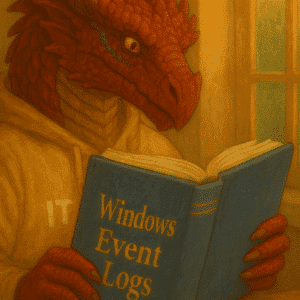With just a few command you can run your CMD, a Linux Bash, PowerShell and Azure Cloud Shell in One Terminal Screen under current versions of Windows 10 & Windows 11.
Table of Contents
Introduction to Windows Terminal
Windows Terminal is the new standard in terminal applications for command-line tools and shells like Command Prompt, PowerShell, and WSL. It’s fast, efficient, powerful, and productive.
This software offers a multi-tab option and is fully integrated with Azure CLI, WSL, Command Line, and Powershell commands. It also includes different color schemes, backgrounds, and the option to save and restore your settings.
Update Powershell using Winget
Updating to current Powershell helps you get rid of messages like “Install the newest PowerShell,…” when opening your Windows Powershell.
While you can do it manually using the download and installer from Microsoft here I do recommend using Winget.
Search for the prefered version:
winget search Microsoft.PowerShell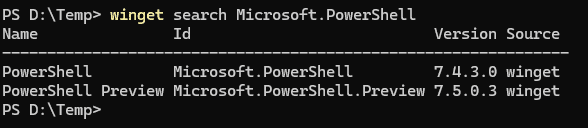
Install using Winget:
winget.exe install --id Microsoft.PowerShell --source winget --exact --accept-source-agreements --silent --disable-interactivity --accept-package-agreements
Install Azure Command Line Interface (Azure CLI)
I recommend to install and manage updates for Azure CLI using winget, Microsoft’s package manager for Windows.
winget install -e --id Microsoft.AzureCLIMore details are available here in the Microsoft documentation, i.e. how to uninstall and remove local cache and data.
Just to compare and why i prefer winget, this is the powershell code as per Microsoft.
$ProgressPreference = 'SilentlyContinue'; Invoke-WebRequest -Uri https://aka.ms/installazurecliwindows -OutFile .\AzureCLI.msi; Start-Process msiexec.exe -Wait -ArgumentList '/I AzureCLI.msi /quiet'; Remove-Item .\AzureCLI.msiWhy would you try to remember that powershell command, when you can easily install and keep it updated with winget?
Use Azure Cloud Shell
Open Terminal and use the Azure Cloud Shell Option to start a connection to your Azure Cloud Shell for your Tenant. This will look like below.

Install WSL for Linux Bash
This is it’s own article and you can take a look at it here.
Install Terminal Preview
This can be done using the MS Store Download Link a search in your MS Store on your client searching the MS Store on your client, or the highly recommended way and running the following command.
winget.exe install --id Microsoft.WindowsTerminal.Preview --exact --accept-source-agreements --silent --disable-interactivity --accept-package-agreementsConfigure Terminal Preview
Windows Terminal has a lot of configuration options. I normally configure at least 3 things for my own clients. If you want to know more and learn about how to use backgrounds, back and restore the settings, this will become available on the 27th of July 2024 in this blog.
- Colourize my tabs
- When Terminal starts – Open Windows from a previous session
- New Instance behaviour – Attach to the most recently used window on this desktop

Conclusion
This is most likely the biggest time saver for me in my daily work. When setting up a new machine I use this script to configure my dev device in minutes and have my tools available. If you want to learn about my second time saver, please take a look here for my Notepad++ AddOns.
If you want to get involved, this is open source! Read the initial announcement by Kayla Cinnamon
with more fancy details around GPU acceleration and that this has been announced as Open Source. Visit the repository at https://github.com/Microsoft/Terminal to clone, build, test, and run your own Terminal!
You can get involved with the community, the delovepers and and share feedback to make it an even better product available to the community on on GitHub.