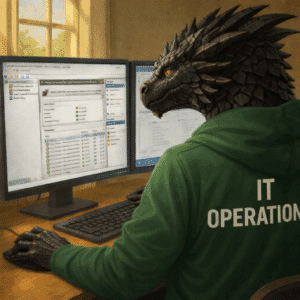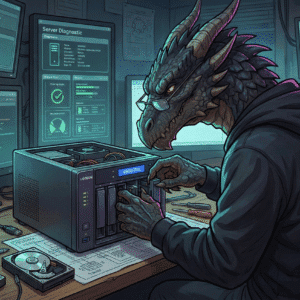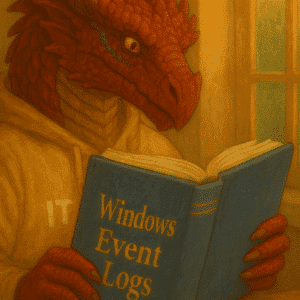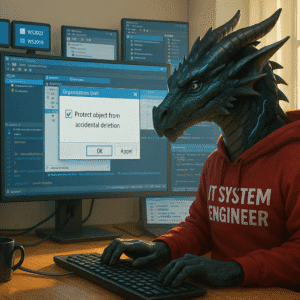Last time I started here with Part 1 and the IT Architect view on Windows Server 2025 and prepared a hardware and Operating system. This time we look into Hyper-V to get things started. With the recent changes in the Virtualization market, this is become a very interesting topic again.
In this tutorial we will create and configure Hyper-V on our recently installed Windows Server 2025 and configure 3 Windows Server 2025 and 1 Linux Virtual machines on it. We are preparing this environment to be used:

Goals – Windows Server 2025 – Hyper-V
Setup our Windows Server 2025 Hyper-V role and Hyper-V VMs
In your Windows Server 2025 Server Manager choose Manage and ” “Add Role or Features” and enable the checkbox for the Hyper-V role.












Important Information: In case of any issues check your Computer BIOS settings to enable virtualization.
After you’ve installed it, go ahead and open up the Start Menu. From there, just search for Hyper-V and you’ll be able to access the Hyper-V Manager console. You can also open the Server Manager and check for the console under “Tools” Once you’re there, head over to the Actions Pane on the right and select Virtual Switch Manager. From there, we will use the default Switch. In my case “Realtek PCIe GbE Family Controller”.

Click on Apply to create it.
Important Information: This is a lab environment. In any production environment using Hyper-V you would work with your IT-Security and Network team to implement a VLAN ID (based on a secure network concept) here.
Now we are uploading the ISO Files to the server. In the test environment I create a folder in the Hyper-V default location for virtual hard disks named “ISO”. Copy the downloaded ISO for Windows Server 2025 there and if you want a Linux test box too, place a version of your favorite Linux OS ISO there too. My personal preference is Ubuntu 22.04 server, but you can pick any supported OS for Azure ARC from this list.
Create our 3 Windows & 1 Linux virtual machines in Hyper-V
Back in the Hyper-V Manager Actions Pane, click on New, Virtual Machine and complete the wizard, choosing these settings.




Install Windows VMs
Follow the installation guide step by step and pay attention to Choose the Desktop Experience Option for the server and remember to use the license keys from the original posting.














It will take a while to install all 3 Windows Virtual Machines. Be aware, that I am using a Ubiqiuti Unifi Network with an existing DHCP. You might need to configure static IP Addresses. The easiest way to do so, is opening the Windows Start Menu and entering “ncpa.cpl”.
Final note for this tutorial is… start patching. Make sure you are always running the latest and greatest OS version for testing and evaluating.
How to Download and Install Linux
I will not cover this in this guide as there are a million better guides for installing Linux. If you want to get started I do recommend the Microsoft guide or the guide by Ubuntu..